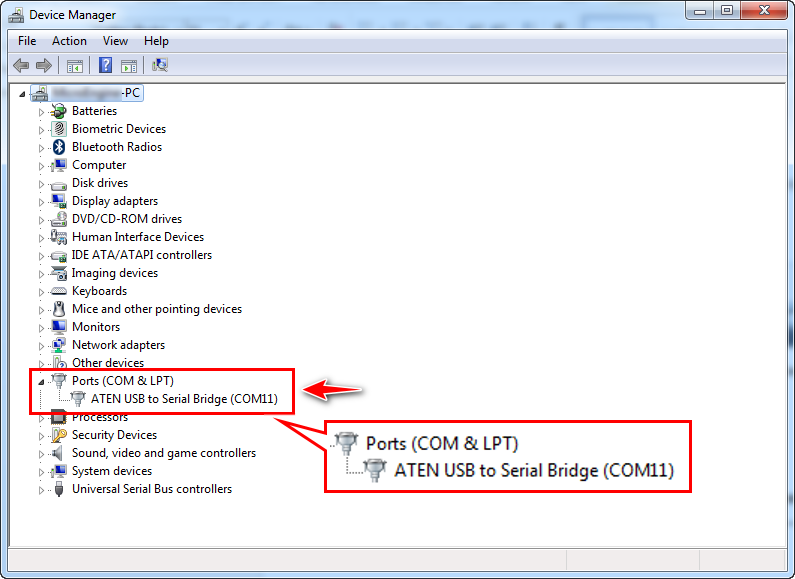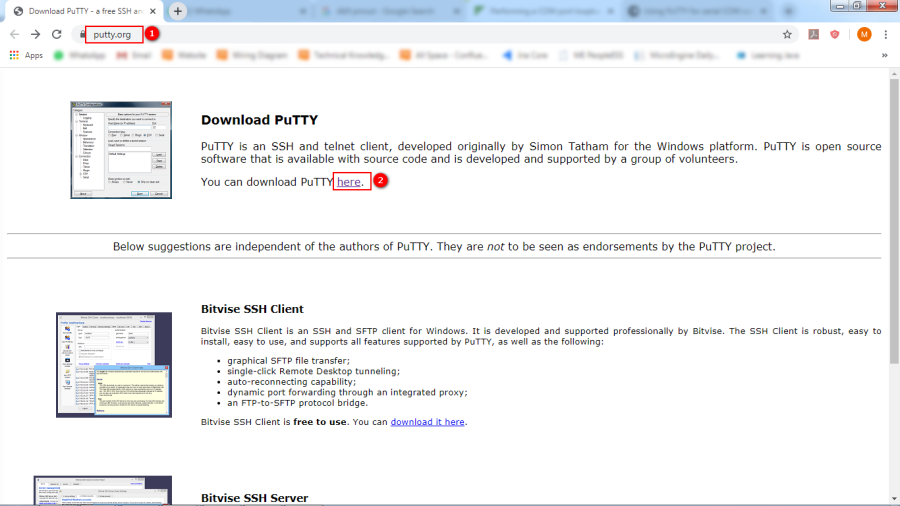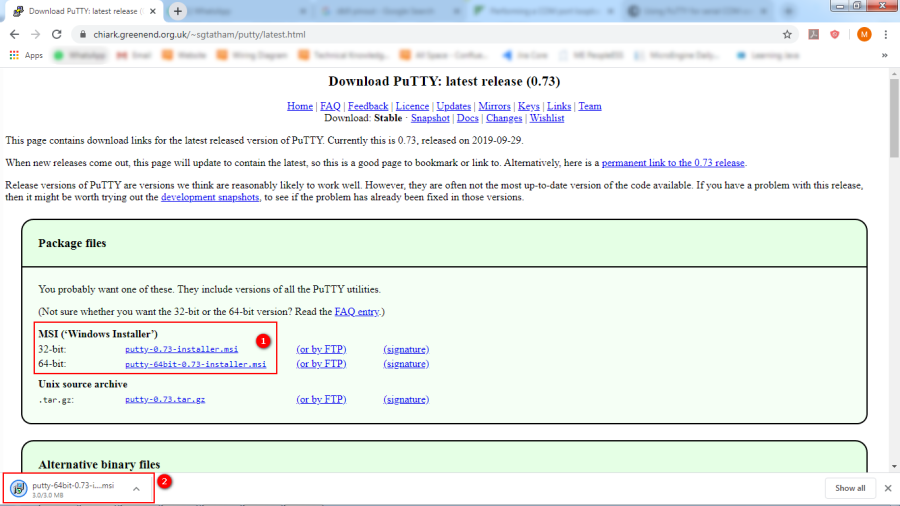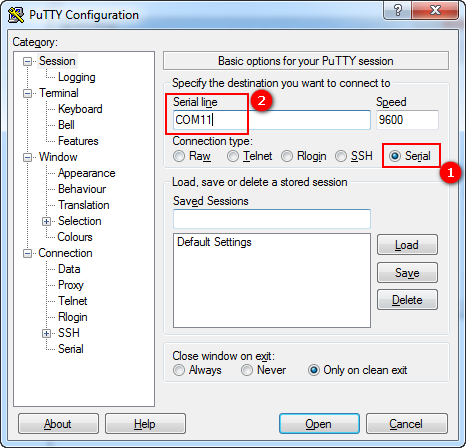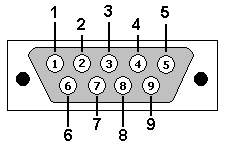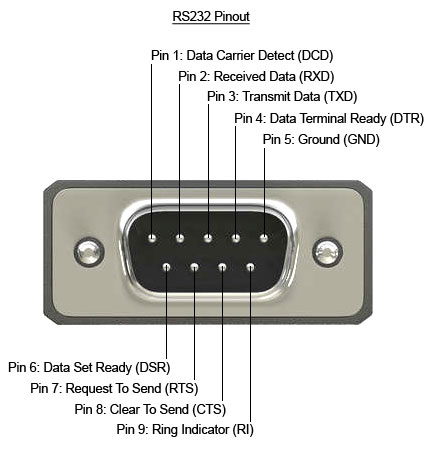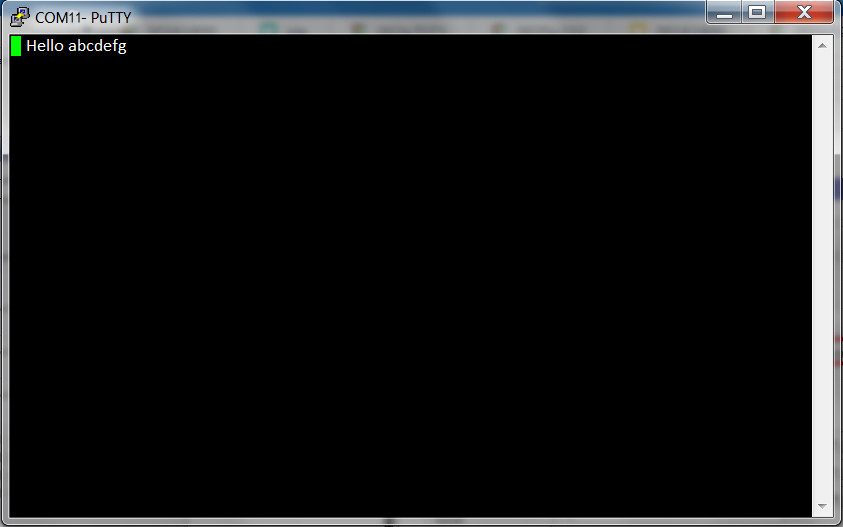How to Identify if the USB to Serial Converter is Functioning before Connecting the USB-to-Serial Converter to xPortalNet Server PC
Problem (Issue) Statement: | How to identify if the USB-to-Serial convertor is functioning before connecting the USB-to-Serial converter to xPortalNet Server PC |
Description: | On-site, some of the controllers are using serial connection with XP-MCI converter which will required ATEN USB-to-Serial converter as a communication medium. This KB will guide users on how to test the communication cable continuity (Loop back) test using Third Party Software (PuTTY) |
Related Software: |
|
Related Hardware: |
|
System Application: |
|
Symptom and Finding: | The controllers using XP-MCI converter have their status shown as down in xPortalNet software. User confirmed that ATEN USB-to-Serial converter driver is installed and the device can be found in Microsoft Device Manager, but somehow the controller statuses are still being shown as down. |
Cause: |
|
Solution: | Summary:
. Step-by-step Guide:
Step 1: Click here to download the PuTTY software. . Step 2: Choose either one of installer according to the Operating System type. Click the link to download. The PuTTY software will then begin to download. . Step 3: Run and install the PuTTY software. . Step 4: Plug in ATEN USB-to-Serial converter to any USB Port on PC or Laptop . Step 5: Go to Device Manger to check the Port No of the plugged in ATEN USB-to-Serial converter. .. Note In the example, the ATEN USB-to-Serial converter is using COM11 as the port number. . . Step 6: Run PuTTY > select Serial checkbox > key in COM No (COM11) > click Open . Step 7: Take a metal paperclip or wire and make a contact between pins 2 and 3 to short them together. If you look closely at the female end, the pins should be numbered. . Step 8: The COM11 - PuTTY window will then be shown. If there are characters on the window, the USB-to-Serial converter is functioning properly. Otherwise, if the window is blank, the USB-to-Serial converter may be faulty. |
Common Issue | NIL |
Date Documentation: | 2/4/2020 (Rev 1.0) |
PROOF-READ
.
.
.
© MicroEngine Technology Sdn Bhd (535550-U). All rights reserved.