How to Modify the Secret Key for Dynamic QR Code in xPortalNet Software
| Problem (Issue) Statement: | How to Modify the Secret Key for Dynamic QR Code in xPortalNet Software |
| Description: | This article will guide a technical user to modify the secret key for dynamic QR code in xPortalNet software. The site admin usually would change the secret key when the key is tampered or when they want to change the default secret key of QR code. It is, however, recommended to change the default secret key of QR code for security purpose. After modifying the secret key, door parameters need to be downloaded to Q series controller so the key stored in controller match with the key that is set in software. This secret key is encrypted to ensure secure communication between the controller and the software. |
| Related Software: | xPortalNet, ME Mobile Access apps |
| Related Hardware: | Q series controller, MicroEngine QR Code reader (Q80MS, Q81MS) |
| System Application: | NIL |
| Symptom and Finding: | NIL |
| Cause: | For first time guide to modify the secret key for Dynamic QR code in xPortalNet software. |
| Solution: | Pre-requisites / requirements
. . Note Dynamic QR code type is applicable to staff ONLY. . . Summary:
. Step-by-step Guide:
Step 1: Login to xPortalNet Server software. Then, go to Server Admin > System Properties. . Step 2: In System Properties window, click Modify. . Step 3: Go to Miscellaneous > QR Code and edit the Secret Key for Dynamic QR Code. Then, click OK to save the settings. Step 4: The software will prompt users to go to xPortalNet Client to download the door parameters for controller(s). . Step 5: In the mean time, software will send a “Update badge info (Badge_Name)“ email to all staffs with Dynamic QR Code type. This email contains a QR code image as well as a new activation code that can be used to update the badge in ME Mobile Access apps later. . Step 6: After the Dynamic QR secret key has been modified, staff needs to update the badge through ME Mobile Access apps using the activation code or QR code which is included in “Update Badge Info” email in order to obtain a valid door access. Otherwise, staff will no longer able to access the assigned door(s) when scan the current dynamic QR code. Knowledge Base Link Users may refer to How to Update Badge in ME Mobile Access Application for the complete steps to update the badge using ME Mobile Access Application. . .
After modifiying the QR secret key in xPortalNet Server, the key needs to be downloaded to controller(s) by sending door parameters through xPortalNet Client to apply the changes. Step 1: Login to xPortalNet Client software. Then, go to Device Comm > Send Door Setting. . Step 2: Select controller(s) and click Door Parameters to download door parameters. . Step 3: Make sure that QR code settings are sent to controller(s) successfully. . Step 4: Click Close to close the Delivery Report window. . Tips Users can retrieve door parameters to ensure that the secret key has been downloaded successfully to controller. (xPortalNet Client > Device Comm > Retrieve Device Setting > Door Parameters) Step 5: Users can now flash the dynamic QR code should be able to gain a valid access transaction when scan the dynamic QR code at MicroEngine QR door reader. |
| Common Issues: | NIL |
| Documentation Date: | 04/05/2020 (Rev 1.0) |
PROOF-READ
.
Related Articles.
Containing the label "dynamic-qr-code"
.
.
© MicroEngine Technology Sdn Bhd (535550-U). All rights reserved.
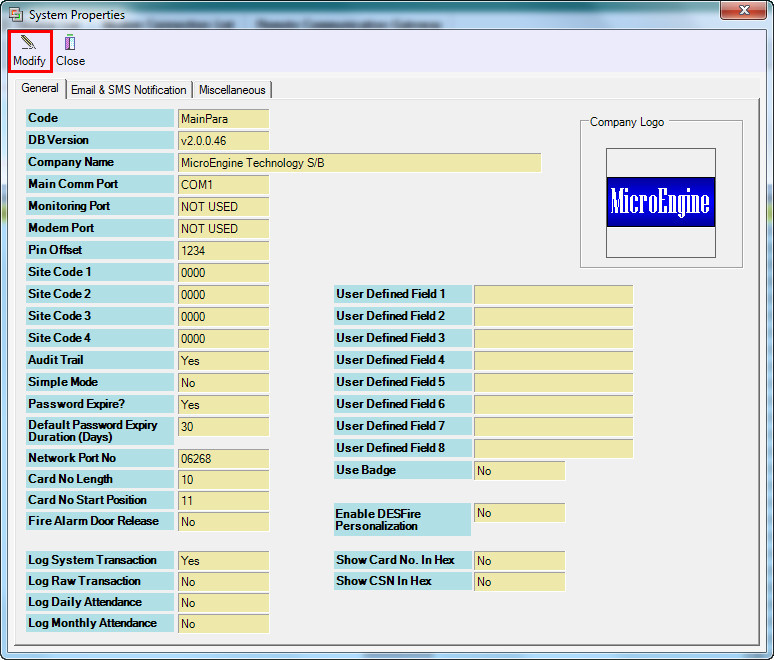
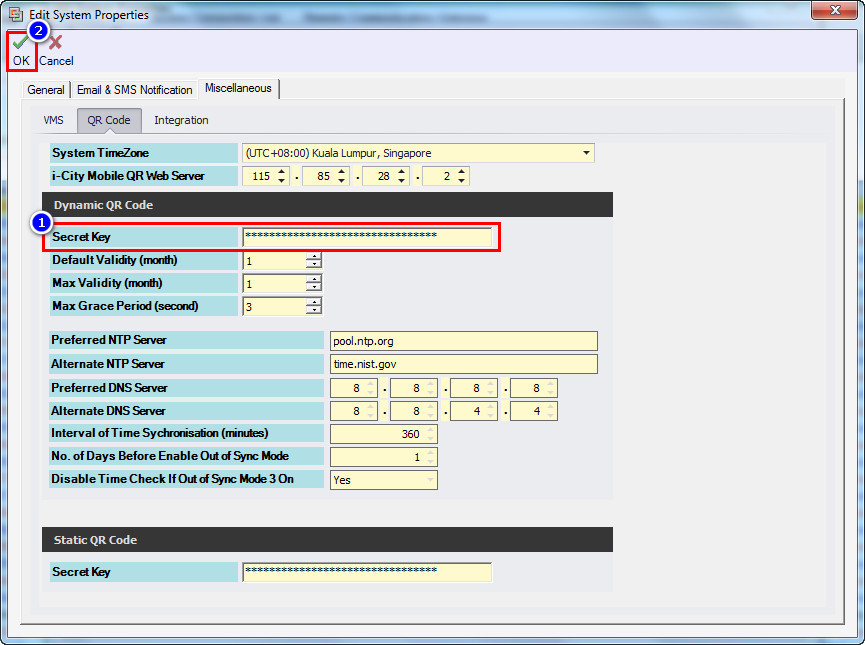
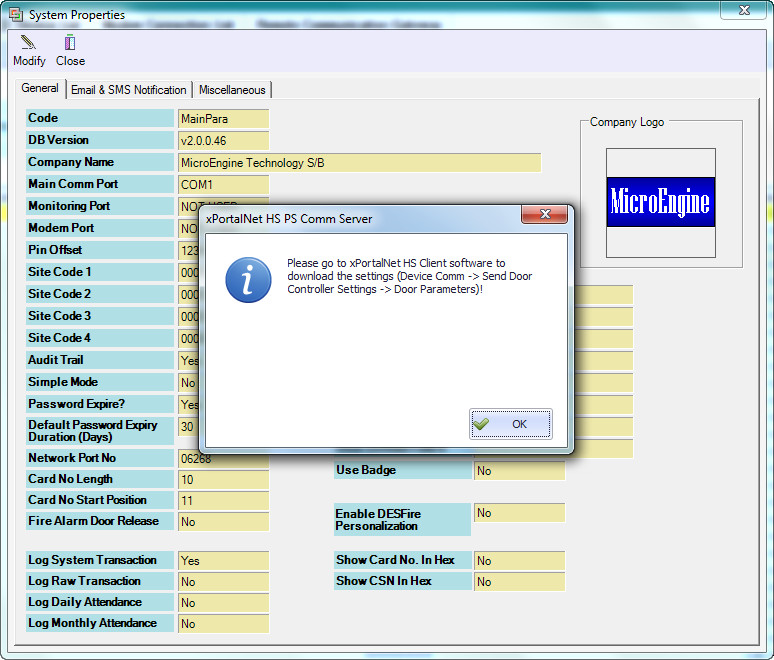
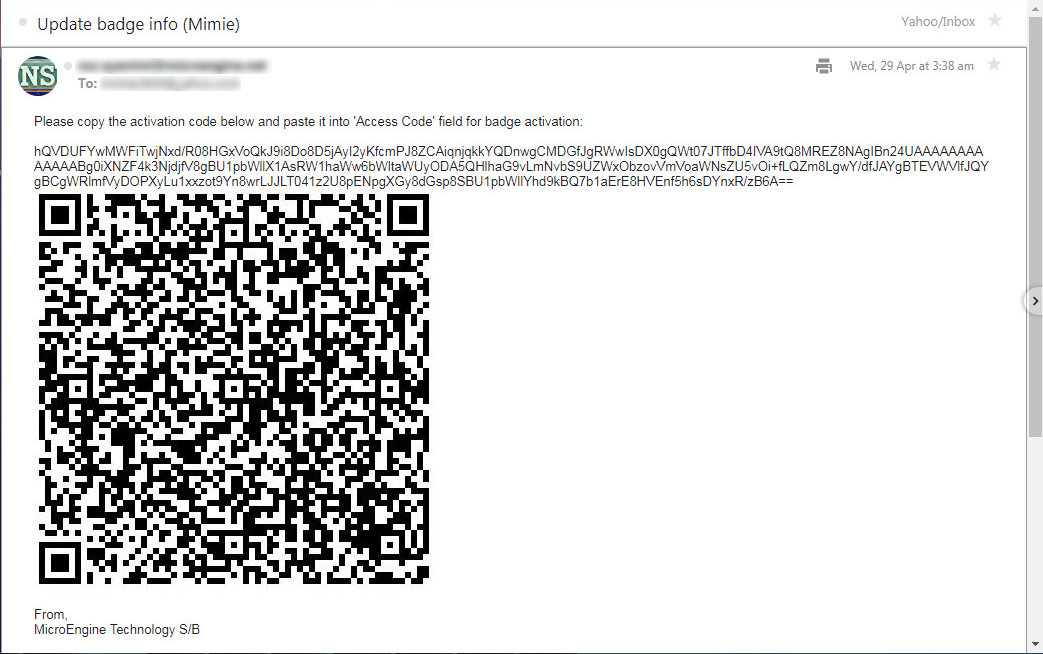
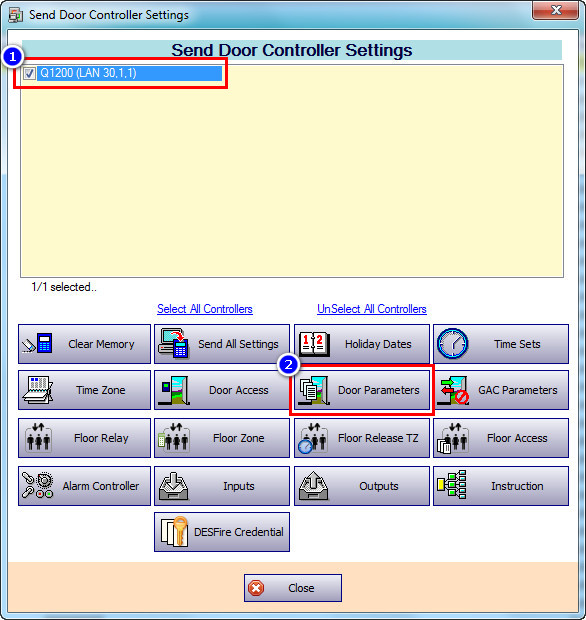
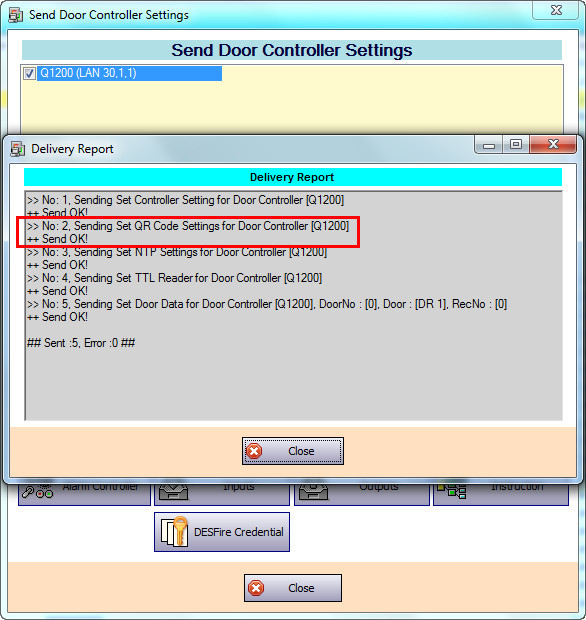
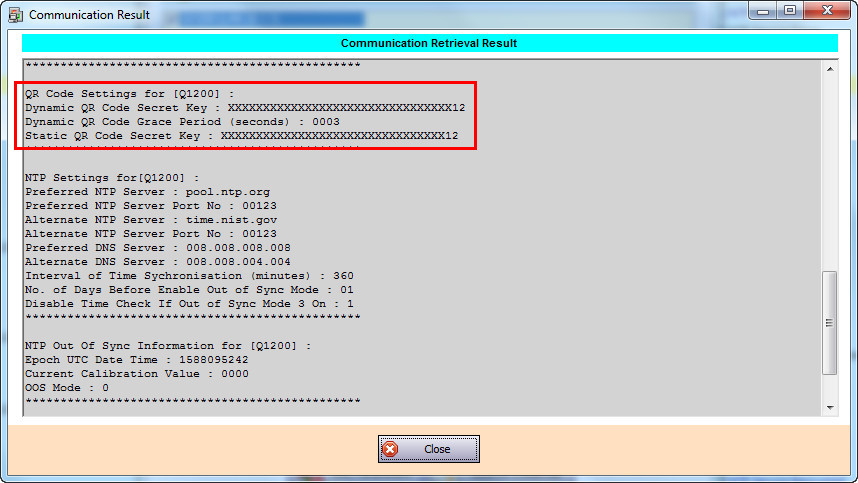
.jpg?version=1&modificationDate=1589359171682&cacheVersion=1&api=v2&width=800&height=67)