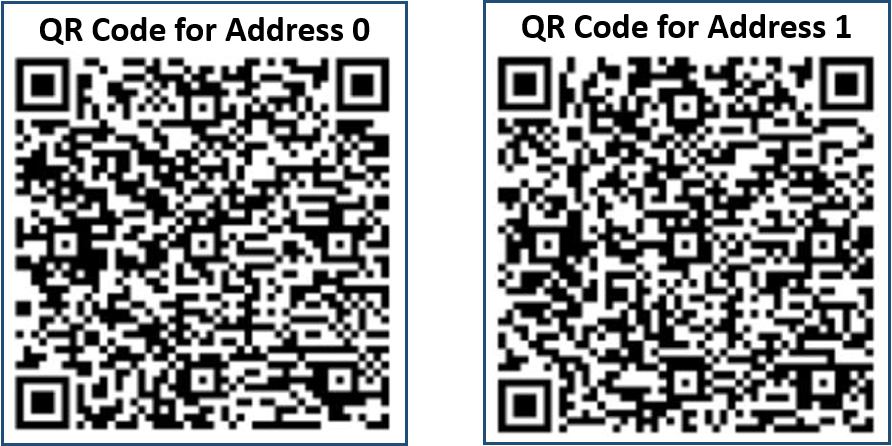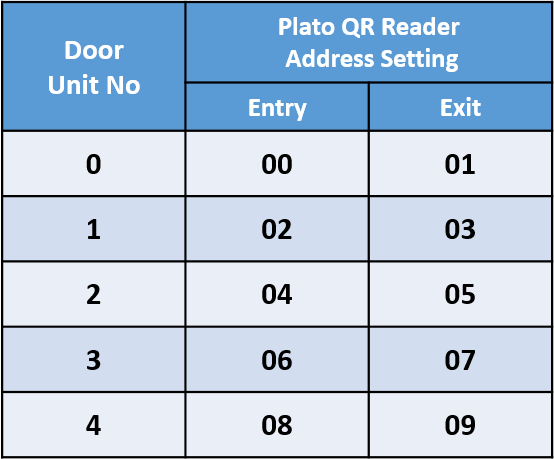How to Configure Plato QR Reader Address Settings
Problem (Issue) Statement: | How to configure Plato QR Reader Address settings |
Description: | A guide to configure Plato QR Reader Address settings |
Related Software: |
|
Related Hardware: |
|
System Application: |
|
Symptom and Finding: | NIL |
Cause: | For first time guide to configure Plato QR Reader Address |
Solution: | Summary:
Step-by-step Guide:
Step 1: Power up the Plato QR reader (Connect VPP and GND). . Step 2: Prepare the respective QR codes for the corresponding Address to change the Plato QR Reader address setting. . Tips Other QR Code Addresses will be released soon. . . Step 3: User may refer to the table below to assign the required address for the respective Plato QR reader. . Step 4: Hold 1-2 seconds the target QR code for the Address towards the QR Code scanner on the Plato QR reader. . Step 5: Once the Plato QR reader detected the QR code for the address, the Plato QR reader will produce a beep sound. Note Please ensure that the QR Code is placed at the center of the QR code scanner. The built-in flash light will automatically be turned on when the camera is reading the target QR code. |
Common Issues: | NIL |
Date Documentation: | 7/8/2020 (Rev 1.0) |
PROOF-READ
.
Related Articles.
Containing the labels "q80ms"
Filter by label
There are no items with the selected labels at this time.
.
.
Related content
© MicroEngine Technology Sdn Bhd (535550-U). All rights reserved.