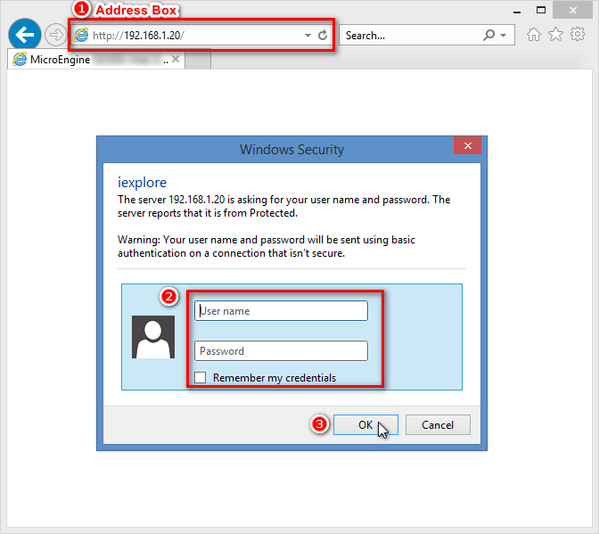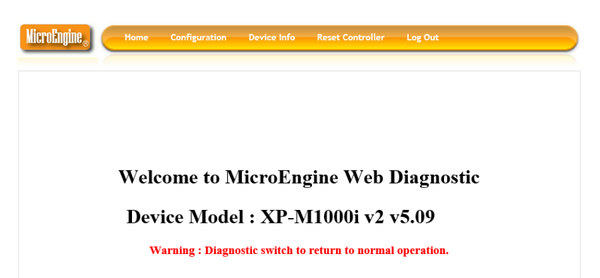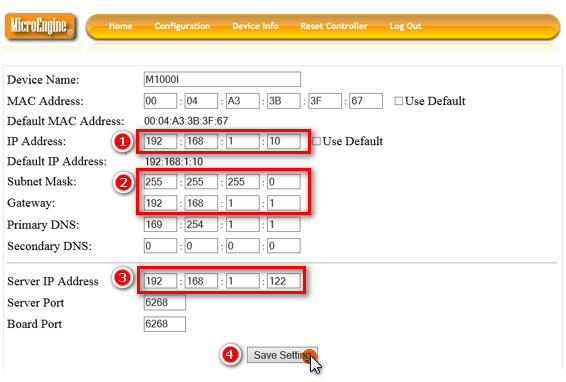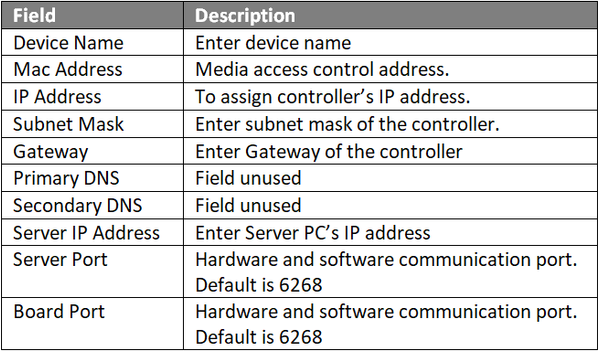Problem (Issue) Statement: | How to configure IP address for IP controller |
Description: | A guide to configure IP address for IP controllers. |
Related Software: | NA |
Related Hardware: |
|
System Application: | NA |
Symptom and Finding: | NA |
Cause: | For first time configuration of IP address for IP controllers. |
Solution: | Summary
. Step-by-step Guide:
Note Users may refer to the sticker manuals on the enclosure box for steps on how to perform ColdStart as it may differ slightly for different controller models. . .
Note Users may refer to How to Pre-configure Network Connection for IP Controllers to complete the process. . .
Step 1: Open IE browser (Internet Explorer) and type the default IP address in the address box. Default IP Address for IP Controllers
. . Note Default User Name: admin Password: password10 . .
. Note Once the settings are saved, the Web Diagnostics is only accessible via the newly changed controller IP address. |
Date Documentation: | 24/4/2018 (Rev 1.0) |
PROOF-READ
.
.
.