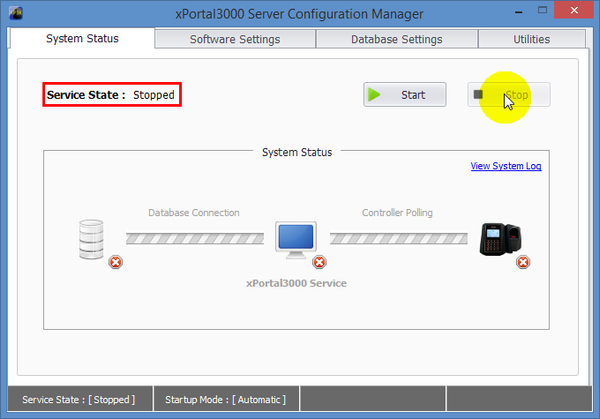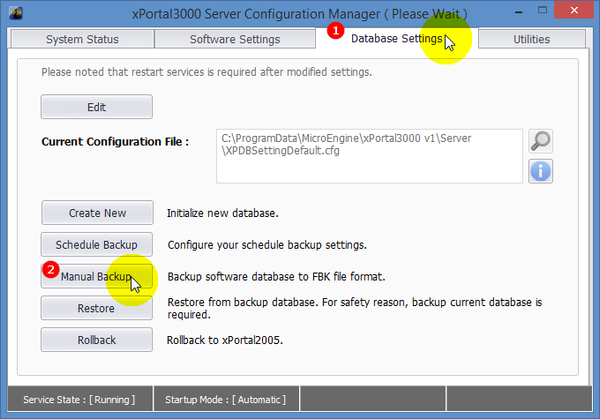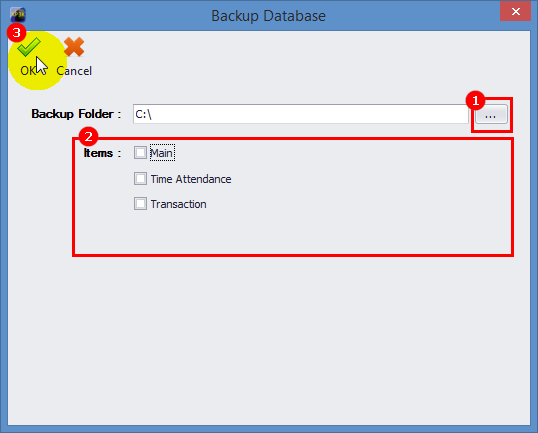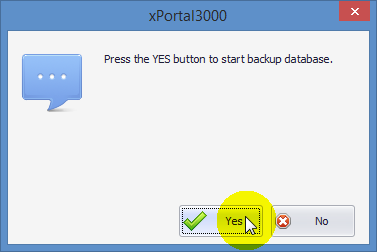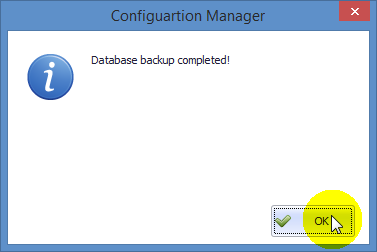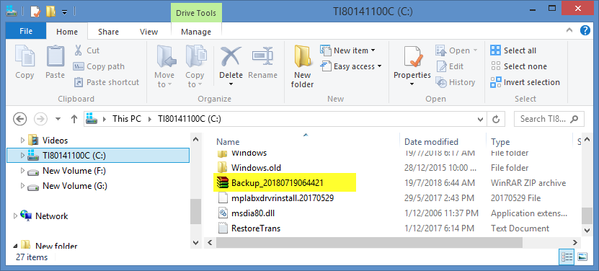Skip to end of metadata
Go to start of metadata
You are viewing an old version of this content. View the current version.
Compare with Current
View Version History
« Previous
Version 4
Next »
Problem (Issue) Statement: | How to backup xPortal3000 database |
Description: | A guide to backup xPortal3000 software database to be used for restoration in a new PC or for future database restoration. |
Related Software: | |
Related Hardware: | NA |
System Application: | - xPortal3000 Standard Software
|
Symptom and Finding: | NA |
Cause: | For first time backup of xPortal3000 database for restoration to a new PC. |
Solution: | SummaryTo backup xPortal3000 database.
Step-by-step Guide:
To backup xPortal3000 database:
Step 1: Open xPortal3000 Server Configuration Manager and click Stop to stop the xPortal3000 Services in the System Status tab.
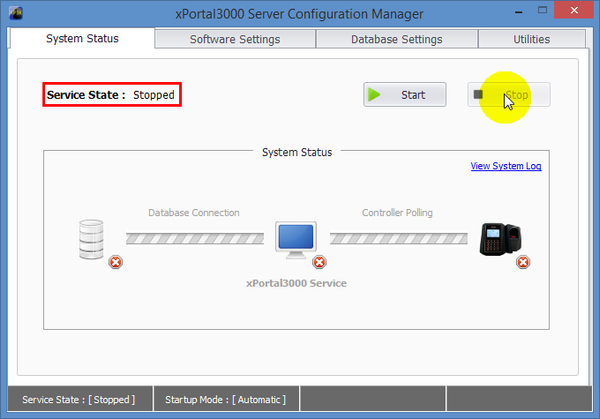
Figure 1: Ensuring that xPortal3000 Service State is Stopped
Step 2: Go to Database Setting tab and click Manual Backup.
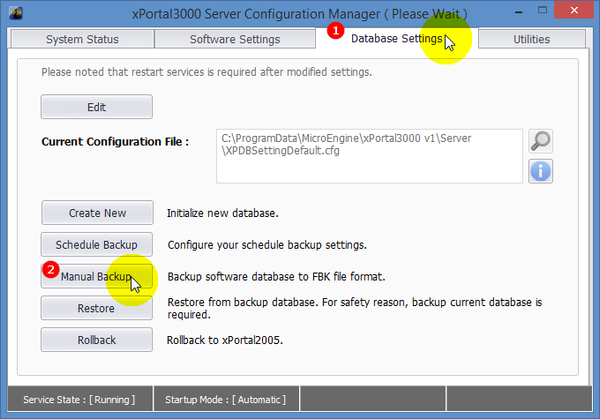
Figure 2: Manual Backup in Database Settings Tab
Step 3: The Backup Database window will be shown as below. Click … icon to define backup folder location and check items that users wish to backup. Click Ok and continue.
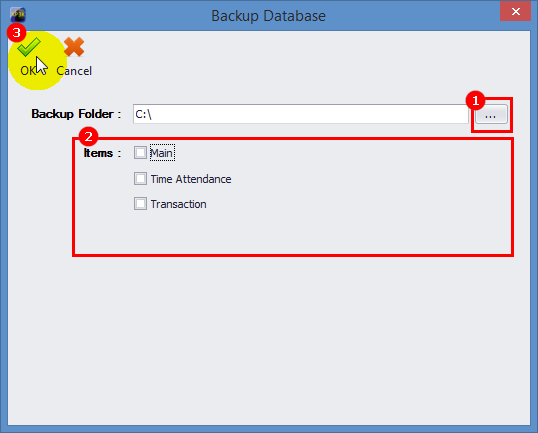
Figure 3: Backup Database Window
Step 4: The following message window will be shown to confirm starting the database backup process. Click Yes to continue.
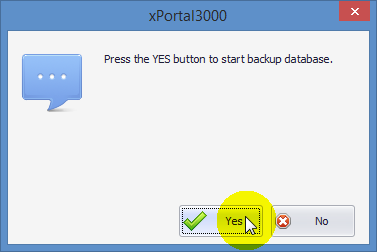
Figure 4: Database Backup Confirmation
Step 5: Wait for the backup process to complete. Upon completion, the following message window will be shown. Click OK to complete the backup process.
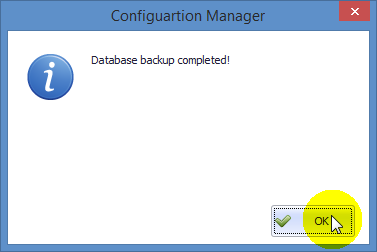
Figure 5: Database Backup Completed Window
Step 6: Proceed to the folder location specified earlier in Step 3 to confirm that the backup file is created.
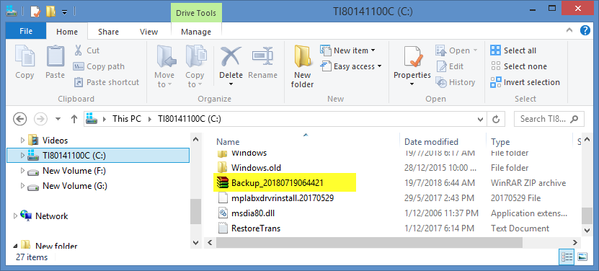
Figure 6: Created Backup File in the Designated Folder
|
Date Documentation: | 18/7/2018 (Rev 1.0) |
PROOF-READ
.
Related Articles.
Containing the label "xportal3000"
Filter by label
There are no items with the selected labels at this time.
.
.