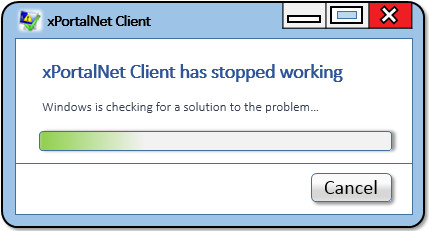Problem (Issue) Statement: | Why users are unable to launch xPortalNet Client software after completing installation to new Client PC |
Description: | NIL |
Related Software: |
|
Related Hardware: | NIL |
System Application: | NIL |
Symptom and Finding: | After installing xPortalNet Client software and launching the Client software, the following error message of "xPortalNet Client has stopped working" is shown: |
Cause: | It is caused by incomplete pre-requisite installation and the software is missing a manual registration of Panasonic library files. |
Solution: | Summary
Step-by-step Guide:
Step 1: To manually install Microsoft .net Framework 1.0. Knowledge Base Link Step 2: To manually register Panasonic library file. Go to C drive > Program File(x86) > xPortalNet > Client > Panasonic and run the RegisterPanasonicLibrary.exe file.
|
Date Documentation: | 13/7/2018 (Rev 1.0) |
$customHeader
Manage space
Manage content
Integrations