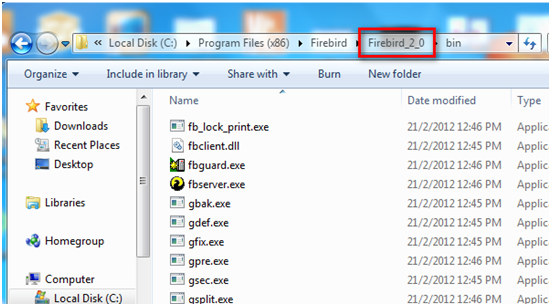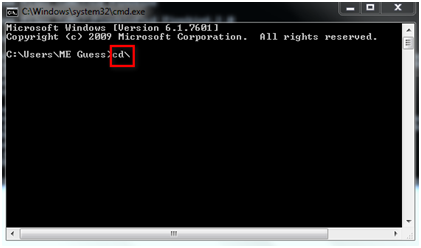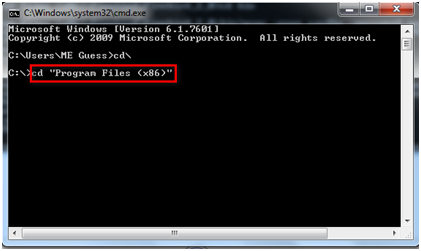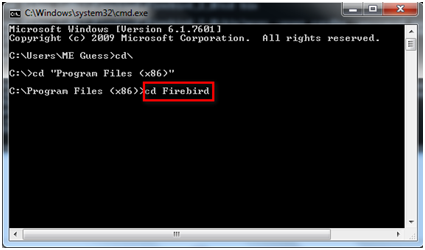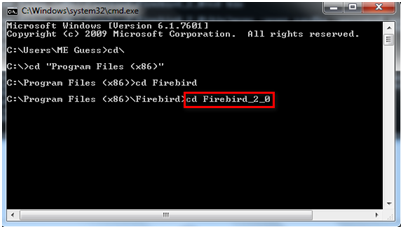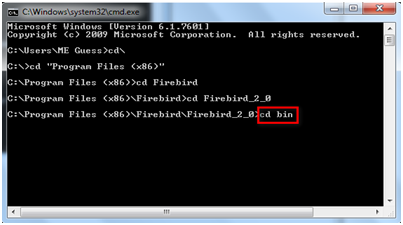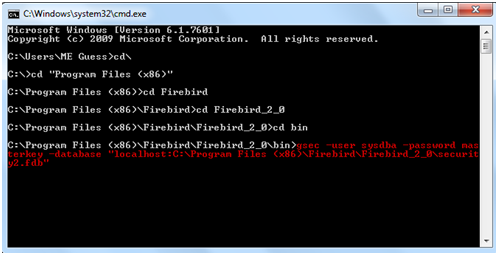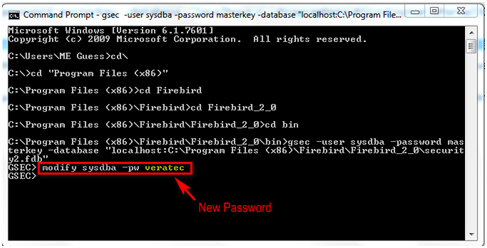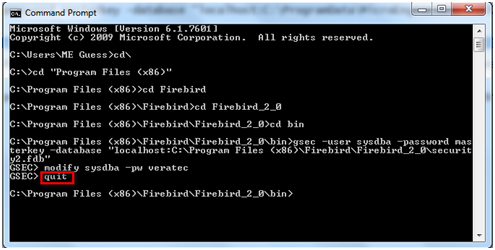.
.
Summary:
To change Firebird default password.
Step-by-step Guide:
To change Firebird default password:
Step 1: Ensure that the xPortal3000 Server and Client have been stopped.
.
Step 2: Locate the Firebird "gsec.exe" file. Typically, the file path will be "C:\Program Files (x86)\Firebird\Firebird_2_0\bin". This file path will be used in the Command Prompt later.
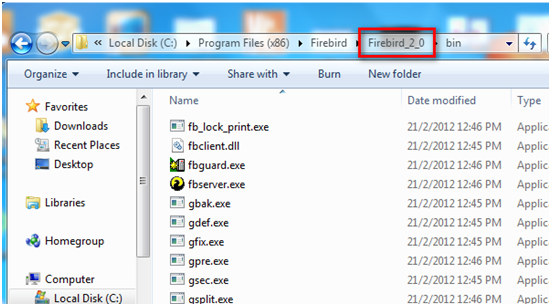
Figure 1: Location of the "gsec.exe" File
.
Step 3: Launch Command Prompt.
.
.
Step 4: In the Command Prompt window, type the command "cd\" and press Enter.
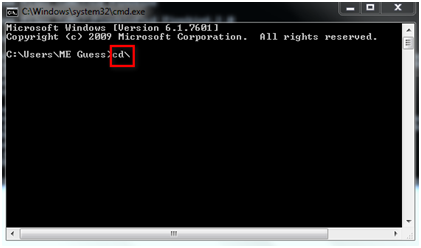
Figure 2: Entering Command "cd\"
.
Step 5: Next, enter the command "cd "Program Files (x86)"" and press Enter.
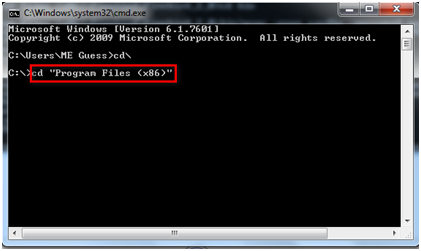
Figure 3: Entering Command "cd "Program Files (x86)""
.
Step 6: Enter command "cd Firebird" and press Enter.
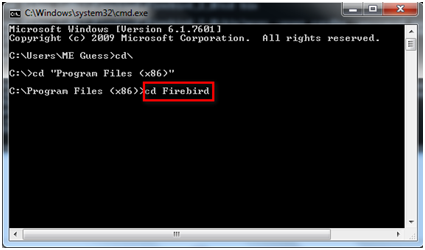
Figure 4: Entering Command "cd Firebird"
.
Step 7: Enter command "cd Firebird_2_0" and press Enter.
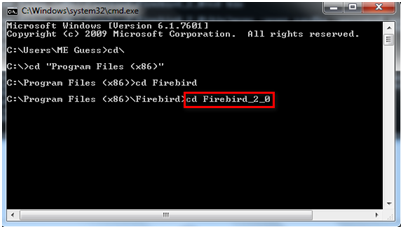
Figure 5: Entering Command "cd Firebird_2_0"
.
Step 8: Enter command "cd bin" and press Enter.
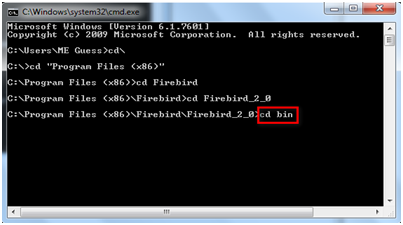
Figure 6: Entering Command "cd bin"
.
Step 9: Enter command "gsec-user sysdba -password masterkey -database "localhost:C:\Program Files (x86)\Firebird\Firebird_2_0\security2.fdb"" and press Enter.
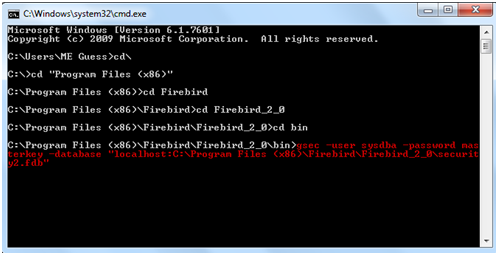
Figure 7: Entering Command "gsec-user sysdba -password masterkey -database "localhost:C:\Program Files (x86)\Firebird\Firebird_2_0\security2.fdb""
.
Step 10: Enter command "modify sysdba -pw insert new password" and press Enter. Note that the new password cannot exceed 8 characters. If the Command Prompt does not prompt any error messages, it means that the password is changed successfully.
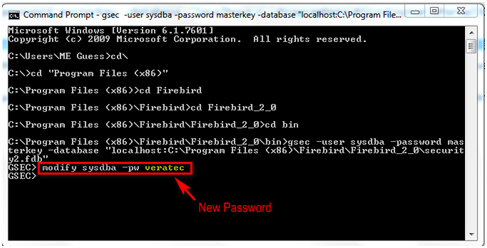
Figure 8: Entering Command "modify sysdba -pw insert new password"
.
.
.
Step 11: Enter command "quit" and press Enter to exit from the folders.
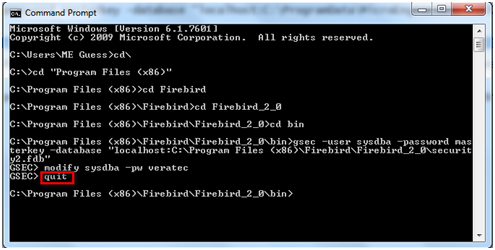
Figure 9: Entering Command "quit"