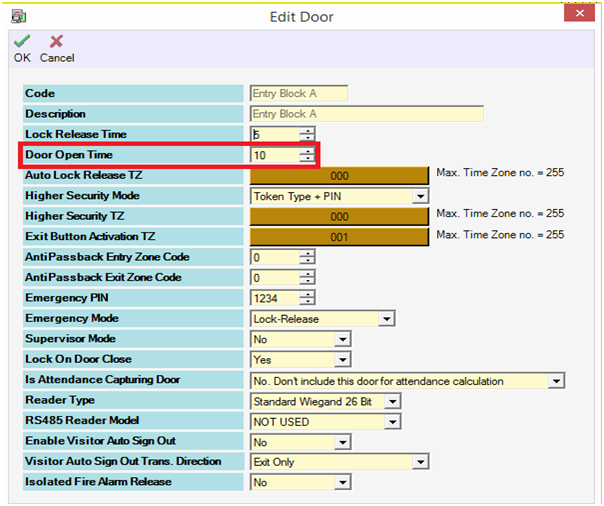Problem (Issue) Statement: | How to set Door Open Time in xPortalNet software |
Description: | This article will guide users to set Door Open Time in xPortalNet software. |
Related Software: |
|
Related Hardware: | NIL |
System Application: | NIL |
Symptom and Finding: | NIL |
Cause: | For first time guide to set Door Open Time in xPortalNet software. |
Solution: | Tips Supported Operating System: Window 10 (64-bits), Window 8 (64-bits), Window 8.1 (64-bits) and Window 7 (64-bits) . . Summary:
|
Common Issue | NIL |
Date Documentation: | 13/3/2020 (Rev 1.0) |
PROOF-READ
.
Related Articles.
Containing the label "door-open-time"
.
.