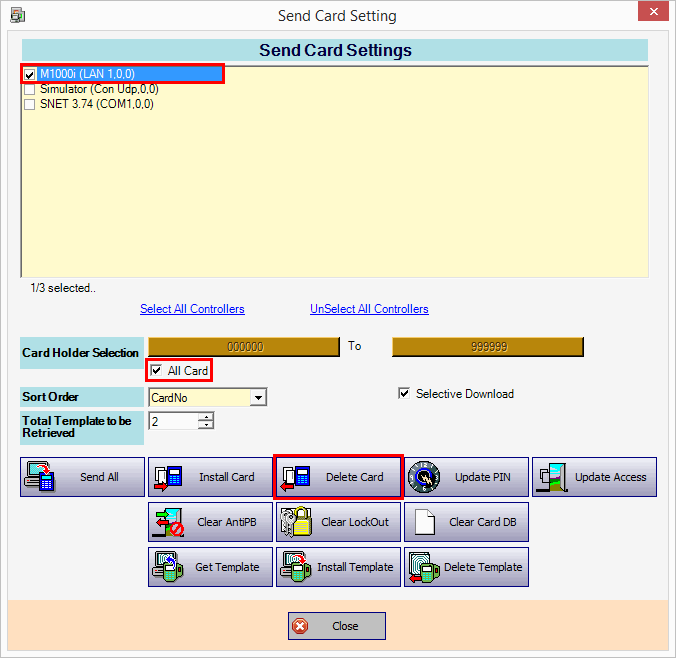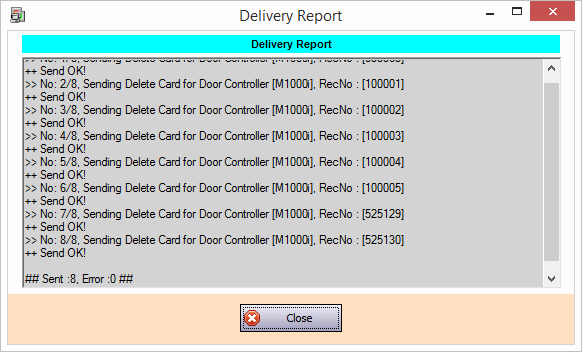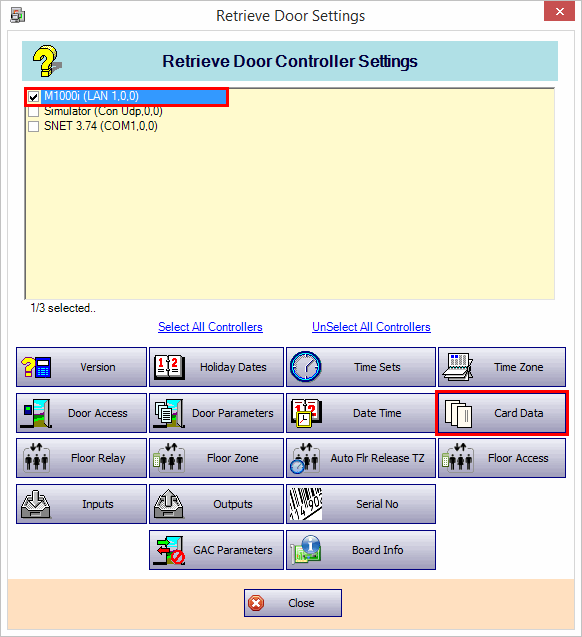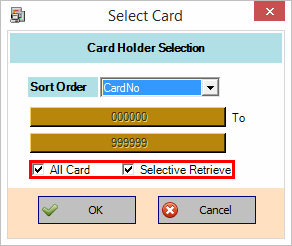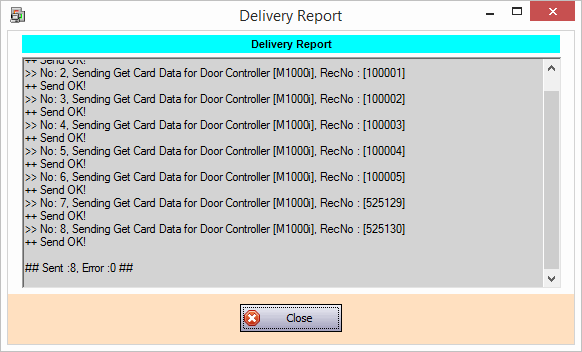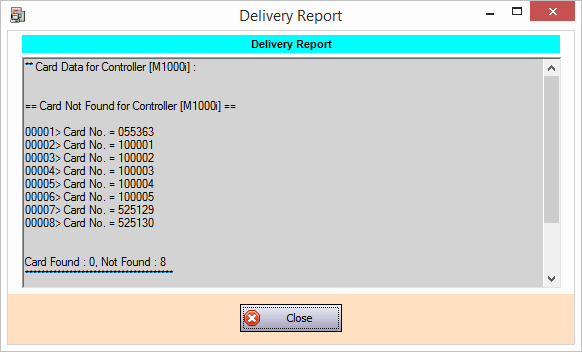Problem (Issue) Statement: | The safest way to delete all card records from the controller |
Description: | There are 2 ways to clear all card records stored in the controller.
|
Related Software: | xPortalNet v1.5.0.0 or higher |
Related Hardware: | NIL |
System Application: | Door Access System |
Symptom and Finding: | NIL |
Cause: | NIL |
Solution: | SummaryStep-by-step Guide:
In these steps, user will be guided to send delete card command to the controller. Important Please make sure the controller status is Up and the communication between software and controller is established. Step 1: Run the xPortalNet Client. Step 2: Go to Device Comm > Send Staff Setting. Step 3: At the Send Card Settings window, perform the following steps:
Step 4: Please wait until sending command completed. Make sure No Error from the Delivery Report. Click Close. Important If there is error found after sending delete card command, please verify the connection between controller and software is established and send the command again. .
In these steps, user will be guided to verify the deleted card records from the controller. Step 1: Verify the deleted Card Records in the controller after sending Delete Card command. Step 2: Go to Device Comm > Retrieve Device Setting. Step 3: At the Retrieve Door Settings window, perform following steps:
Step 4: Check All Card and Selective Retrieve from the Card Holder Selection window. Click OK. Info
Step 5: Please make sure No Error from the Delivery Report. Click Close. Step 6: The Delivery Report should be displayed as following. Total Card Found must be 0 which indicates no records stored in the controller. Step 7: Finished. |
Document Date | 04/09/2018 (Rev 1.0) |
PROOF-READ