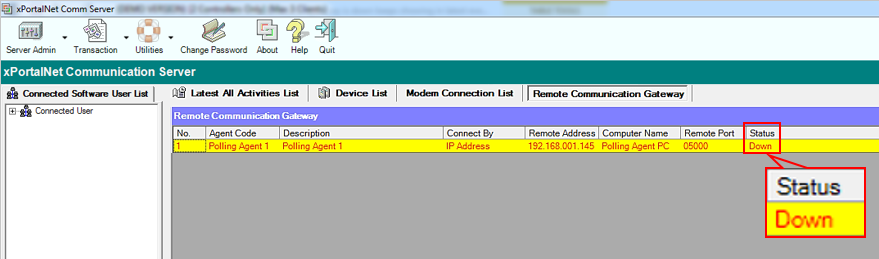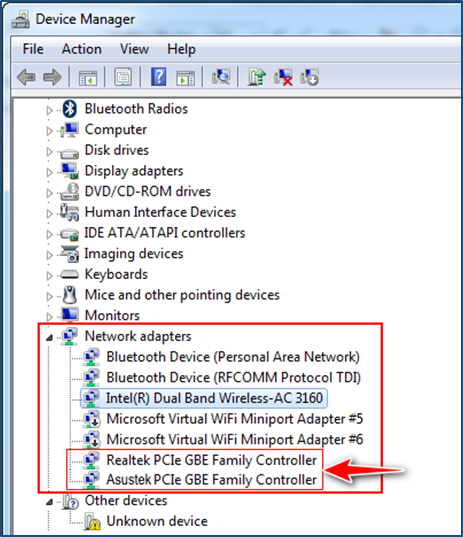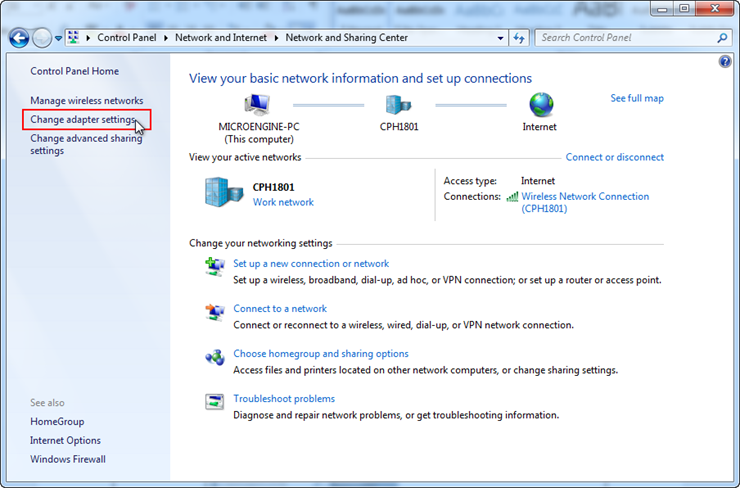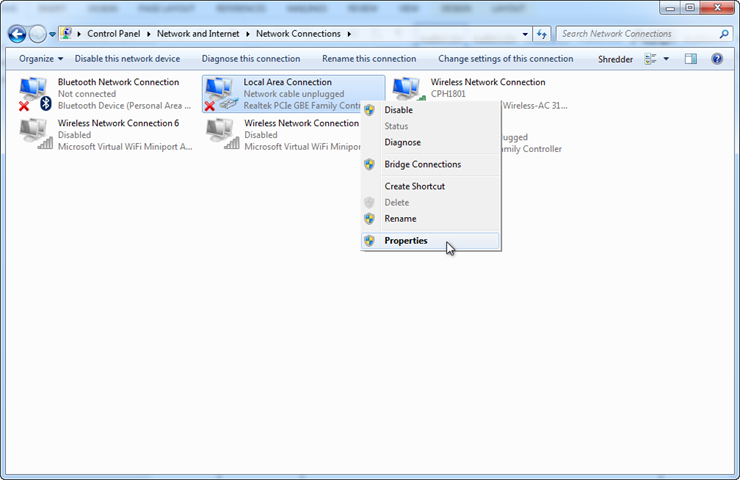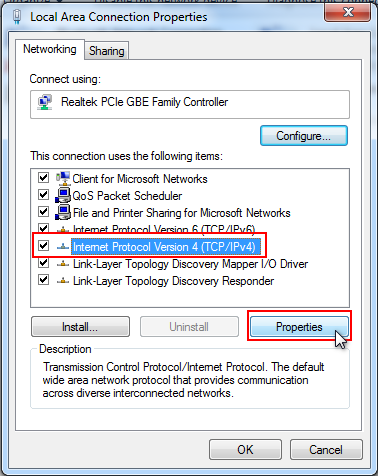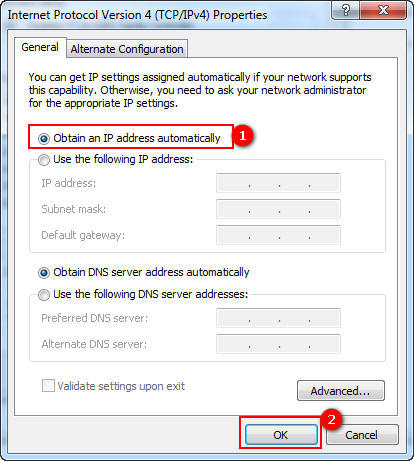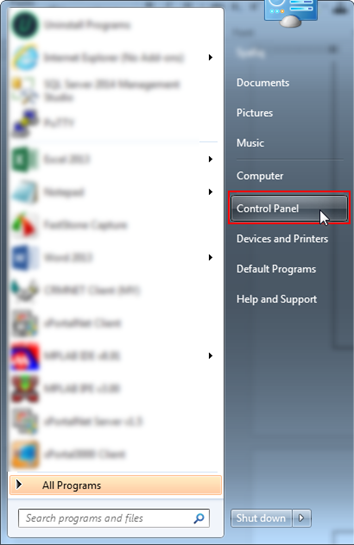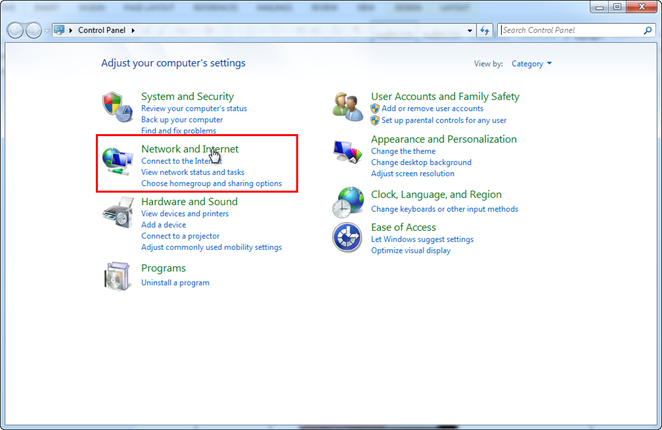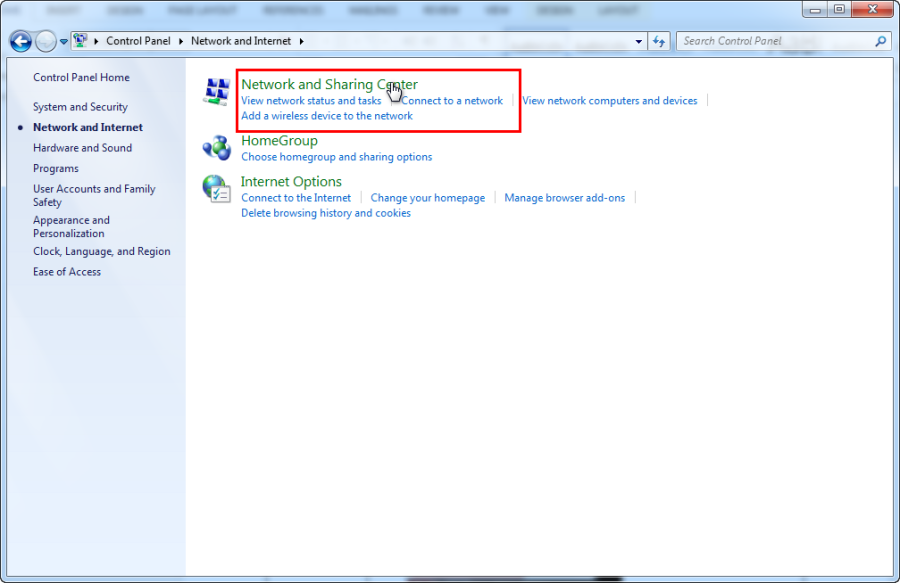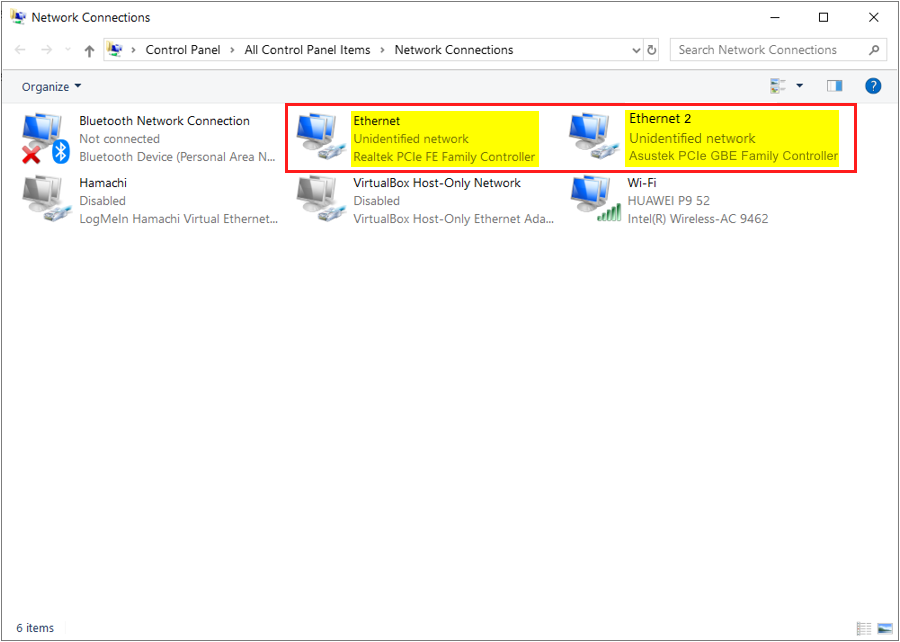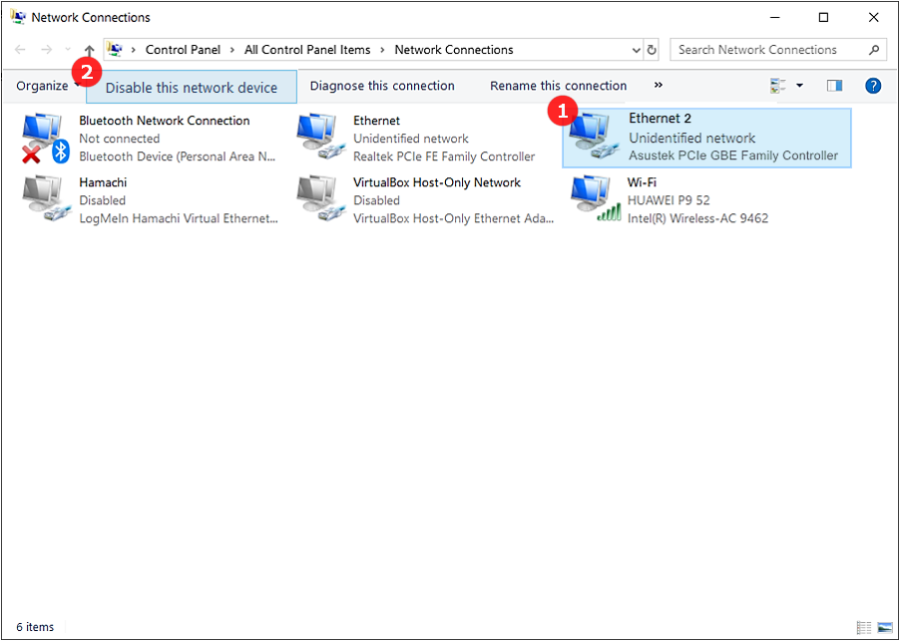Why the Polling Agent (Remote Communication Gateway) Status is Frequently Shown as Down in xPortalNet Software
Problem (Issue) Statement: | Why the Polling Agent (Remote Communication Gateway) status is frequently shown as down in xPortalNet software |
Description: | After restarting the service of Polling Agent, the communication gateway status will be shown as Down again after a few hours or several days. |
Related Software: |
|
Related Hardware: | NIL |
System Application: |
|
Symptom and Finding: | The xPortalNet HS software is unable to receive event transactions from controllers assigned with connections under Polling Agent (Remote Communication Gateway) and the xPortalNet HS software showed the Polling Agent status as DOWN. |
Cause: |
|
Solution: | Summary:
Note Users may choose EITHER Method 1 or Method 2 to complete the process. Step-by-step Guide:
Step 1: Go to Control Panel > All Control Panel Item > Network and Sharing Center. On left panel menu, click Change adapter setting. . Step 2: Select one of network adapter (NIC), right click and select Properties. . Step 3: The Local Area Connection Properties window will then be shown. Select Internet Protocol Version 4 (TCP/IPv4) and click Properties . Step 4: The Internet Protocol Version 4 (TCP/IPv4) Properties window will be shown. Select Obtain an IP address automatically. Click OK to continue. . .
Step 1: Click on the Start button and click Control Panel. . Step 2: The Control Panel window will be shown as below. Select Network and Internet to continue. . Step 3: The Network and Internet window will then be shown. Click Network and Sharing Center to continue. . Step 4: Next, the Network and Sharing Center window will be shown. At the left menu panel, click Change adapter settings. . Step 5: The Network Connections window will then be shown. All the network adapters will be shown here. Notice that there are two (2) network adapters. . Step 6: Select one of network adapter and click Disable this network device. |
Common Issue | NIL |
Date Documentation: | 03/4/2020 (Rev 2.0) |
PROOF-READ
.
.
.
© MicroEngine Technology Sdn Bhd (535550-U). All rights reserved.