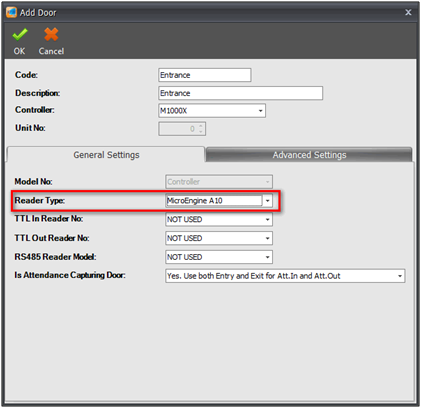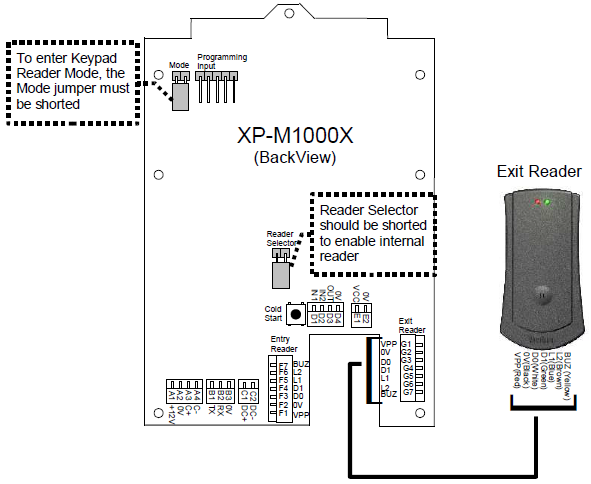How to Troubleshoot the Issue Where XP-M1000X (Connected to xPortal3000) is Unable to Read the Flashed Card and Does Not Respond with Any Beep Sound
Problem (Issue) Statement: | How to troubleshoot the issue where XP-M1000X (connected to xPortal3000) is unable to read the flashed card and does not respond with any beep sound |
Description: | Even after flashing a valid card to the XP-M1000X controller that is connected to xPortal3000 software, the controller is unable to read or detect the flashed and does not respond with any beep sound. |
Related Software: |
|
Related Hardware: | NIL |
System Application: | NIL |
Symptom and Finding: | When users flashed a valid access card to the XP-M1000X controller connected to xPortal3000 software, the controller cannot read the flashed card. It seems like the controller is unable to detect the flashed card, and does not respond with any beep sound. |
Cause: |
|
Solution: | Warning!
. . Summary:
|
Common Issue | NIL |
Date Documentation: | 14/4/2020 (Rev 1.0) |
PROOF-READ
.
Related Articles.
Containing the label "xp-m1000x"
.
.
© MicroEngine Technology Sdn Bhd (535550-U). All rights reserved.