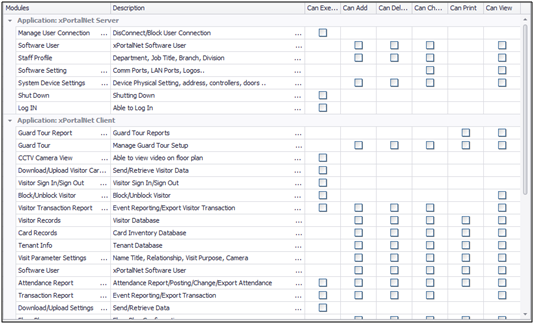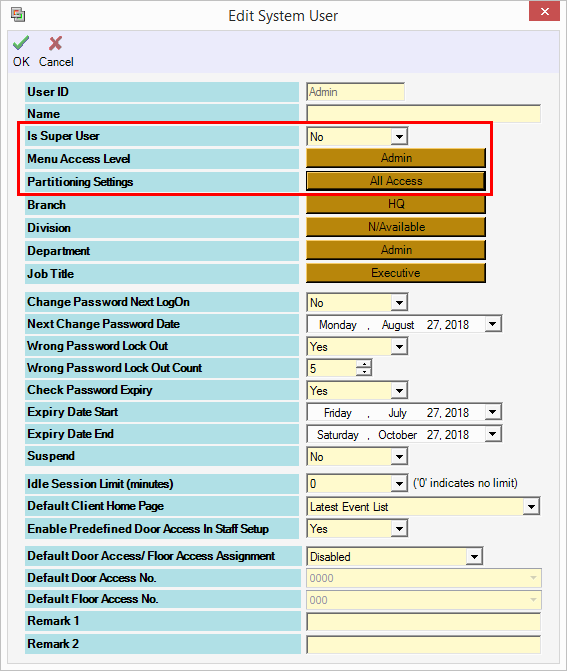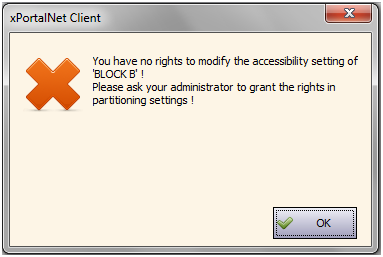How to Configure Partitioning Settings (Menu Access Level) in xPortalNet Software
Problem (Issue) Statement: | How to configure Partitioning settings (Menu Access Level) in xPortalNet software |
Description: | A guide to configure Partitioning settings (Menu Access Level) in xPortalNet software. Partitioning settings allow users to configure menu visibility for different users of the xPortalNet software. |
Related Software: |
|
Related Hardware: | NIL |
System Application: | NIL |
Symptom and Finding: | NIL |
Cause: | For first time guide to configure Partitioning settings (Menu Access Level) in xPortalNet software. |
Solution: | Warning!
. . Summary:
|
Common Issue | NIL |
Date Documentation: | 14/4/2020 (Rev 1.0) |
PROOF-READ
.
Related Articles.
Containing the label "partitioning-settings"
.
.
© MicroEngine Technology Sdn Bhd (535550-U). All rights reserved.