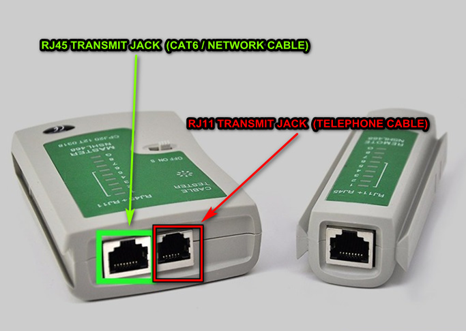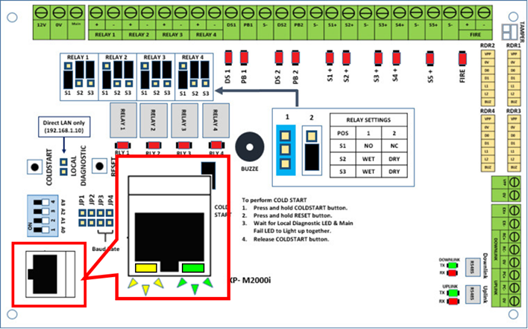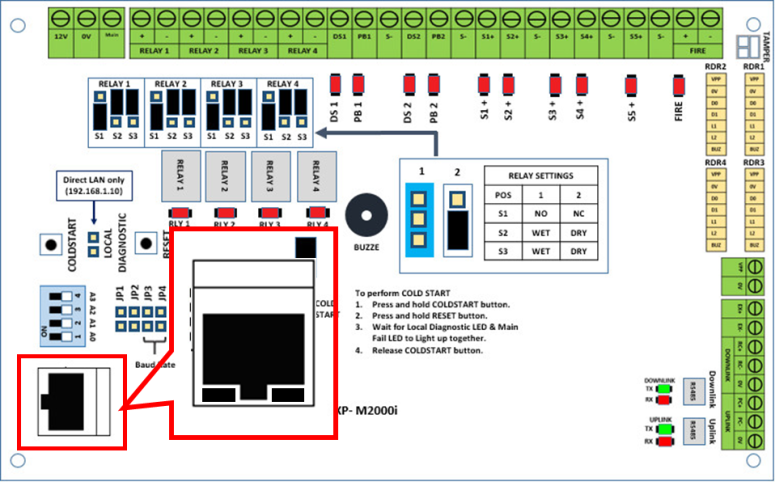How to Troubleshoot the Issue where the LED Indicator of the LAN Port on MicroEngine Controller is Not Blinking Even Though the Controller is Connected to Network Switch
Problem (Issue) Statement: | How to troubleshoot the issue where the LED indicator of the LAN port on MicroEngine controller is not blinking even though the controller is connected to network switch |
Description: | A guide to troubleshoot the issue where the LED indicator of the LAN port on the controller is not blinking even though the controller is connected to network switch though the network cable. |
Related Software: |
|
Related Hardware: | All IP connection based controller models
|
System Application: |
|
Symptom and Finding: | On site, customer have found out that the controller is running well now but the LAN port was not blinking or remained lighted up. The customer then plug in their own network cable between controller and the tester laptop. During the troubleshooting, customer found out that the LED indicator on the LAN port of the controller is blinking and able to ping through command prompt in the tester laptop. |
Cause: |
|
Solution: | Summary:
. Step-by-step Guide:
Step 1: User to ensure that the battery is installed in the network cable tester unit and is able to be powered on. . Step 2: Connect one end of the network cable into the RJ45 transmit jack. . Step 3: User must then connect the other end of the cable into the RJ45 receiver jack. . Step 4: Run the continuity test. The tester will have 2 sets of 8 LED lights that correspond to the 8 pins on the transmitting and receiving end of the network cable. There will also be a G light for ground. . Note The network cable tester will test one pin at a time. If all 8 LED light up on both the transmitter and receiver of the network cable tester unit, the cable passed the continuity test. If any of the LED indicator failed to light up on the receiver side, this meant that the pin has a disconnect from the cable, and the network cable is faulty. If the LED for G pin does not light up, the network cable can still be used. If the LED indicators on either end flash out of order, this meant that the individual small strands of cable within the network cable is connected incorrectly to the network cable crystal head. Users should replace the network cable with a new cable. . . Tips For more information, user can refer to the embedded video: . Step 5: Users can then connect the existing network cable to the controller if the continuity test is passed. User should then monitor whether the LED light (Yellow and Green) of the LAN port is blinking normally. . Step 6: If after connecting the network cable that have passed the continuity test, but the LED on the network port is still not blinking, there is a possibility that the network port is faulty. Users should send the controller back to MicroEngine office for checking and repairing. |
PROOF-READ
.
Related Articles.
Containing the label "hardware-configuration"
.
.
© MicroEngine Technology Sdn Bhd (535550-U). All rights reserved.