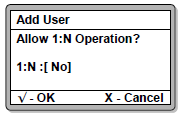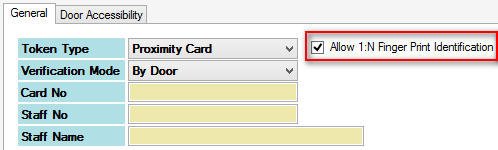How to Troubleshoot the Issue where after Installing the Fingerprint Template to XP-GT Controller, It Showed Wrong Token Type Error Message
| Problem (Issue) Statement: | How to troubleshoot the issue where after installing the fingerprint template to XP-GT controller, it showed Wrong Token Type error message |
| Description: | This article will guide users to troubleshoot the issue where after installing the fingerprint template to XP-GT controller, it showed Wrong Token Type error message. |
| Related Software: | NIL |
| Related Hardware: |
|
| System Application: | NIL |
| Symptom and Finding: | The controller screen showed Wrong Token Type error message after users scan the installed fingerprint. |
| Cause: | The 1:N Operation is not configured as "YES". |
| Solution: | Summary:
. . Step-by-step Guide:
Step 1: Delete the staff record affected, and reinstall the staff record in the XP-GT controller. . Step 2: At the Allow 1:N Operation screen, ensure that the setting is configured as "YES". . Step 3: If the XP-GT controller is connected to the software, at the Add Staff Detail window, ensure that the Allow 1:N Finger Print Identification tickbox is ticked. |
| Common Issues: | NIL |
| Porting Date: | 17/02/2020 |
PROOF-READ
.
Related Articles.
Containing the label "xp-gt3200"
.
.
© MicroEngine Technology Sdn Bhd (535550-U). All rights reserved.