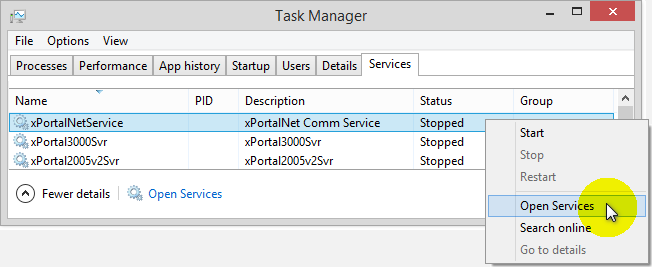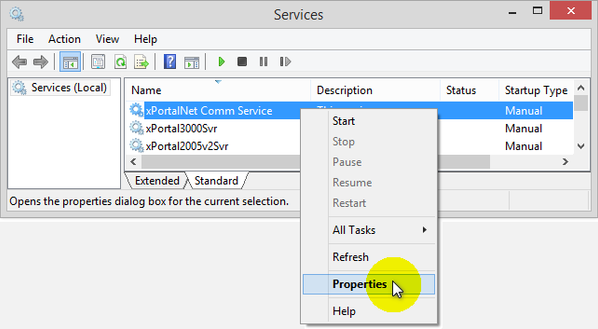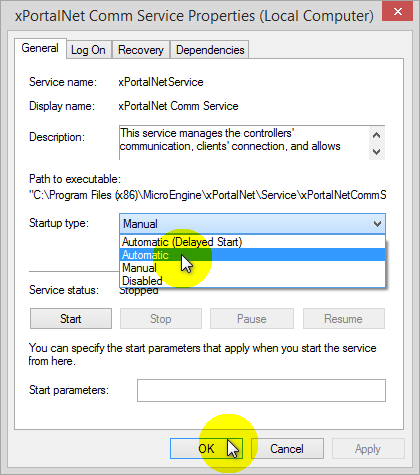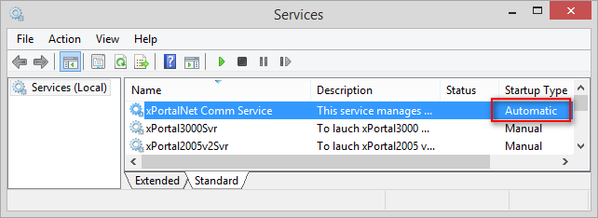| Problem (Issue) Statement: | How to setup the xPortalNet Services to run automatically after starting up the PC |
| Description: | Upon installation of the xPortalNet software, the xPortalNet Services is not automatically started after starting up the PC. |
| Related Software: |
|
| Related Hardware: | All controller model |
| System Application: | NIL |
| Symptom and Finding: | NIL |
| Cause: | For first time guide to setup the xPortalNet Services to run automatically after starting up the PC |
| Solution: | Summary:
Step-by-step Guide:
Step 1: Go to Task Manager. Click Services tab, locate the xPortalNetService component, right-click and select Open Services. Step 2: The Services window will be shown. Note that the current Startup Type for xPortalNet Comm Service is "Manual". Right-click on the item and select Properties. Step 3: The xPortalNet Comm Service Properties window will then be shown. At the Startup Type, change to "Automatic". Click OK to continue. Step 4: Notice that under the Services window, the Startup Type for xPortalNet Comm Service is now updated to "Automatic". |
| Common Issues: | NIL |
| Porting Date: | 27/11/2018 (Rev 1.0) |
PROOF-READ
.