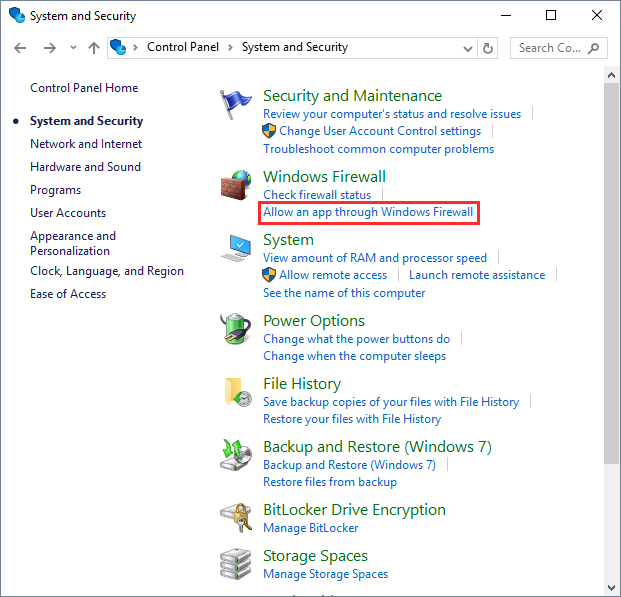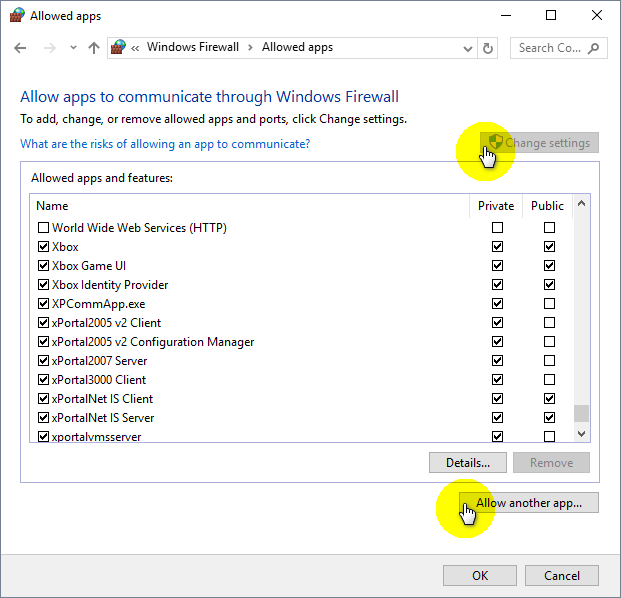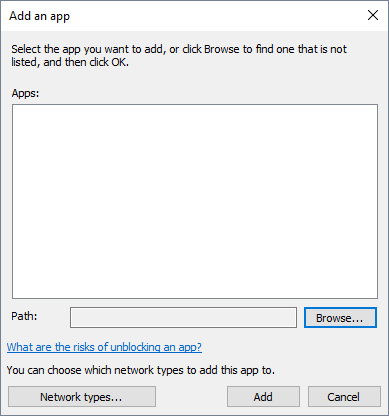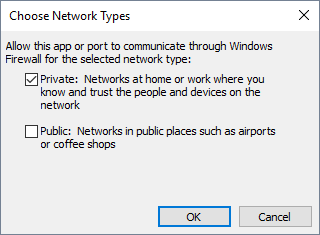| Problem (Issue) Statement: | How to allow a software application to communicate through Windows Firewall |
| Description: | Users may configure the settings to allow the software application from being blocked by Windows Firewall to allow the software to communicate through Windows Firewall. |
| Related Software: |
|
| Related Hardware: | NIL |
| System Application: | NIL |
| Symptom and Finding: | NIL |
| Cause: | For first time guide on how to allow a software application to communicate through Windows Firewall |
| Solution: | Summary:
. Step-by-step Guide:
Step 1: Open the System and Security window from the operating system's Control Panel. Click Allow an app through Windows Firewall. . Step 2: The Allowed apps window will then be shown. Ensure that the xPortal software is allowed access through the Windows Firewall. If the checkbox for the respective xPortal software is unticked, click Change settings > Allow another app... to add a new application to the allowed list. . Step 3: In the Add an app window, browse for the respective xPortal software application to grant network access to. . Step 4: Click Network types to specify whether you want to allow the app access on public or private networks (or both). Click OK to save the changes. |
| Common Issues: | NIL |
| Porting Date: | 28/3/2019 |
PROOF-READ
.
Related Articles.
Containing the label "windows-firewall"
Filter by label
There are no items with the selected labels at this time.