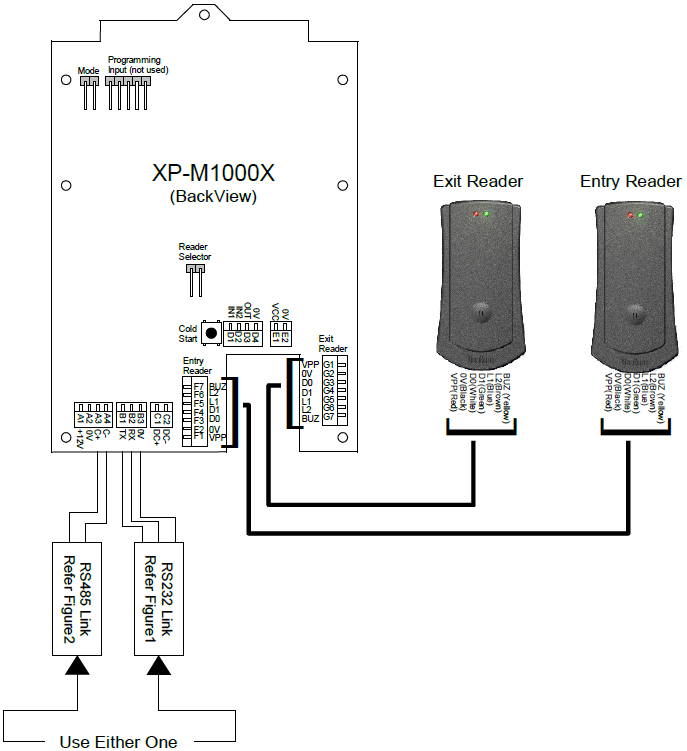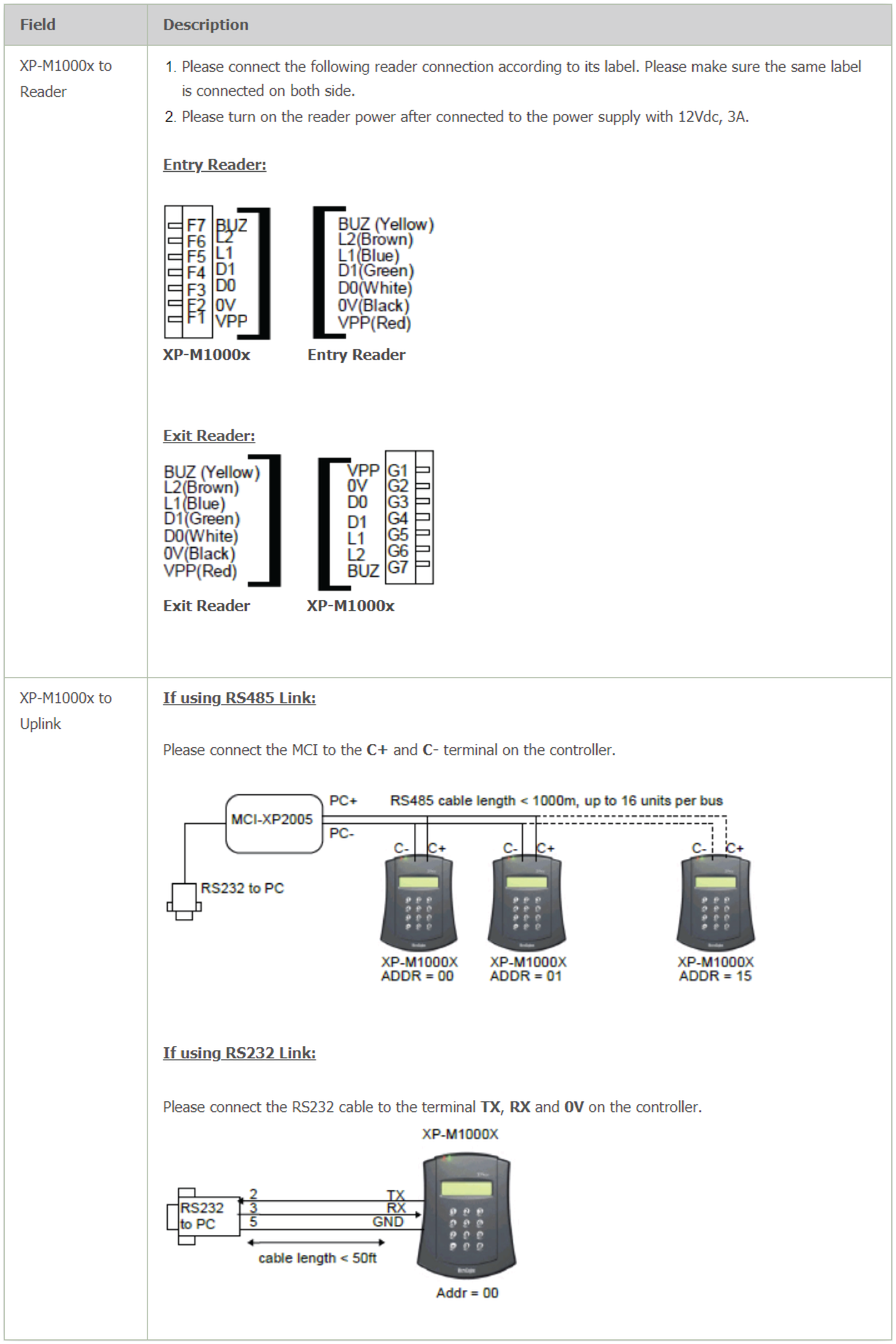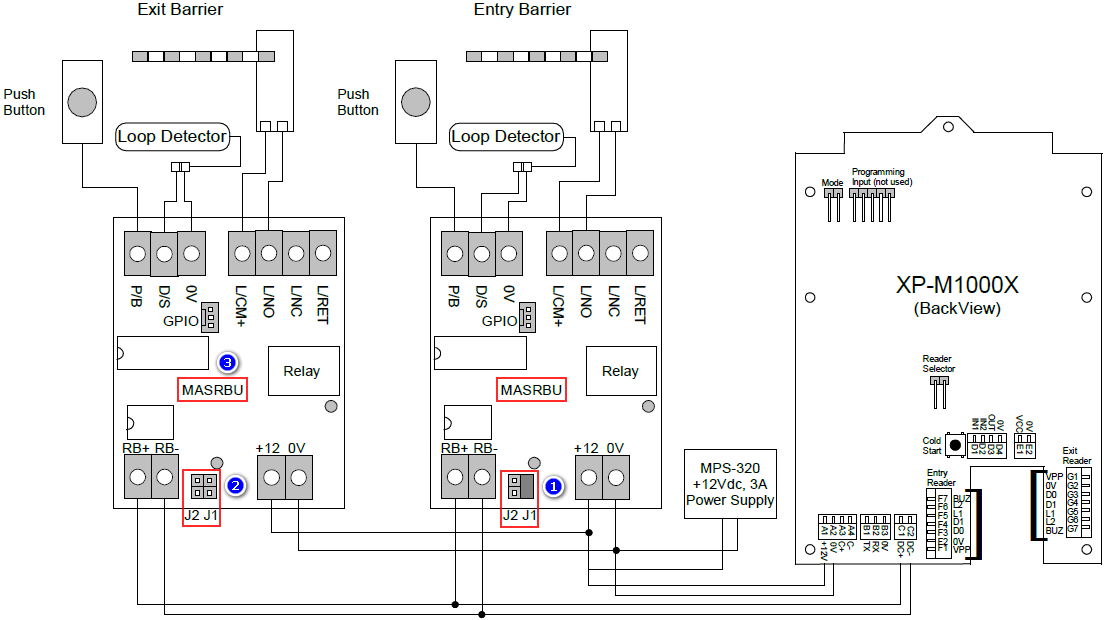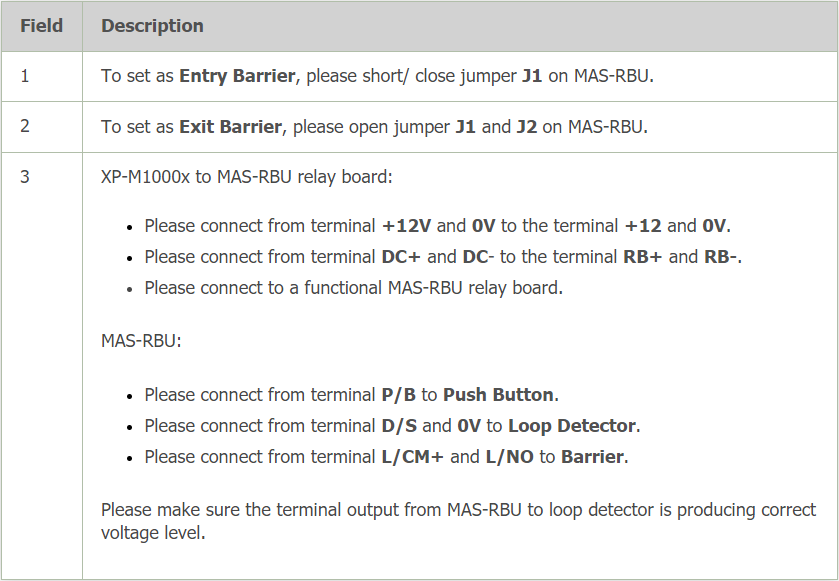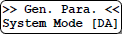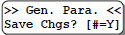| Problem (Issue) Statement: | How to configure XP-M1000x for Car Park Mode |
| Description: | This article will guide users on how to configure XP-M1000x for Car Park Mode. |
| Related Software: | NIL |
| Related Hardware: |
|
| System Application: | NIL |
| Symptom and Finding: | NIL |
| Cause: | For first time guide on how to configure XP-M1000x for Car Park Mode. |
Summary:
. Step-by-step Guide:
Step 1: Please refer to the following wiring diagram for the connections between the XP-M1000x controller to the reader units: . . Step 2: Alternatively, users can also connect the XP-M1000x controller to MAS-RBU relay boards by referring to the following wiring diagram. . . .
Step 1: Power up the controller. . Step 2: Enter the Programming Menu. Knowledge Base Link Users may refer to How to Enter into Programming Menu for XP-M1000x Controller for the complete steps to enter into Programming Menu. . . Step 3: Press 1 for Sys Menu > 6 for General Para. The General Parameter Setting screen will be shown. Press # to toggle between settings until the System Mode parameter is shown as below: . XP-M1000x Operation Modes There are three available modes:-
. . Step 4: Press 0 to cycle from one mode to another. The default operation mode is "DA". Keep pressing the # key until the save changes screen is shown, and press the # key again to save the changes. | |
| Common Issues: | NIL |
| Porting Date: | 24/4/2019 |
PROOF-READ
.
Related Articles.
Containing the label "xp-m1000x"
Filter by label
There are no items with the selected labels at this time.