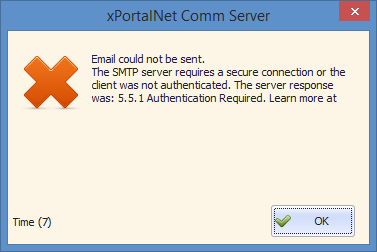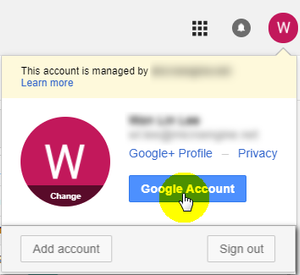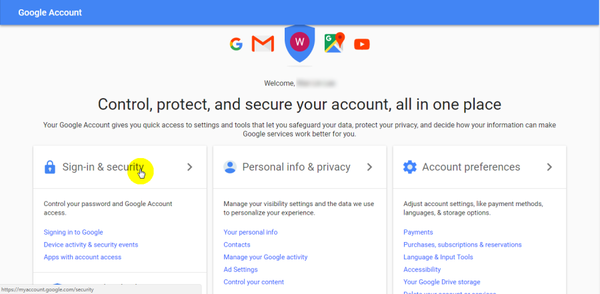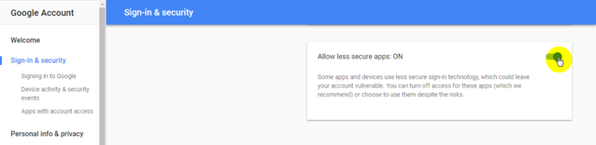Problem (Issue) Statement: | How to turn on access for less secure apps in Gmail? |
Description: | A guide to turn on access for less secure apps in Gmail. |
Related Software: |
|
Related Hardware: | NA |
System Application: |
|
Symptom and Finding: | When the test email is sent during the configuration of Email Notification, the software prompts the error message of "Email could not be sent" as shown below due to access for less secure apps in Gmail not enabled. |
Cause: | For first time configuration to turn on access for less secure apps in Gmail. |
Solution: | Summary
Note To perform steps below accordingly, please ensure that the network connection stable.
|
Date Documentation: | 28/6/2018 |
General
Content
Integrations