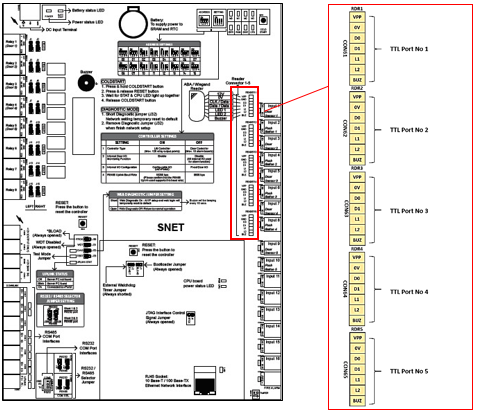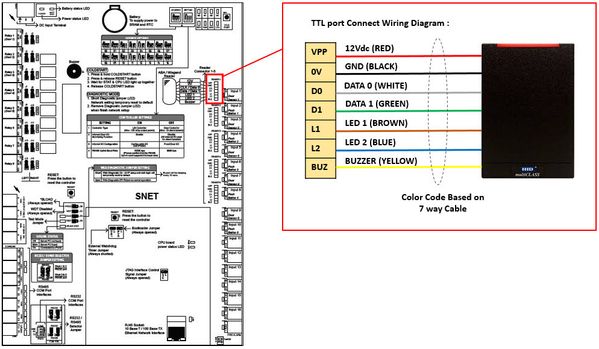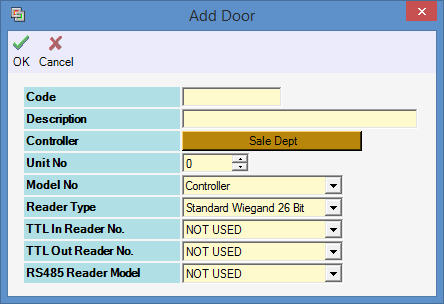Problem (Issue) Statement: | How to connect third party readers directly to TTL ports on XP-SNET controller and configure door settings in xPortalNet software? |
Description: | A guide to connect third party readers directly to TTL ports on XP-SNET controller and configure door settings in xPortalNet software. |
Related Software: |
|
Related Hardware: |
|
System Application: |
|
Symptom and Finding: | NA |
Cause: | For first time connection between third party readers direct to TTL ports on XP-SNET controller and configure door settings in xPortalNet software. |
Solution: | Summary
Step-by-step Guide:
Step 1: Refer to the figure below for more information on the TTL port available on the XP-SNET controller:
Step 1: Please follow the wiring diagram as below:
Step 1: Ensure that the Connection and Controller setup has been completed. Knowledge Base Link Users may refer to How to Configure Connection, Controller, and Door Settings for XP-SNET controller with xPortalNet Software/wiki/spaces/MICS/pages/139853857 to complete the configuration settings.
Note
|
Date Documentation: | 19/6/2018 (Rev 1.1) |
Manage space
Manage content
Integrations