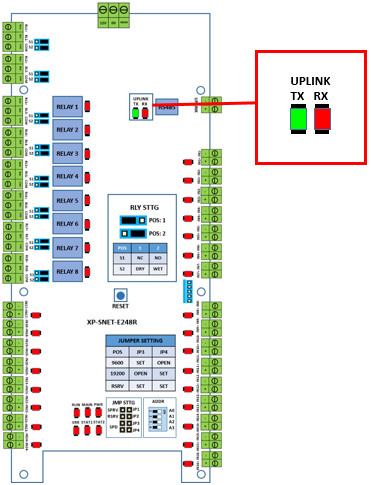Problem (Issue) Statement: | Why XP-SNET-E248 Extension Board Status Not Shown as UP? |
Description: | After completing the hardware configuration and wiring termination steps, users discovered that one of the XP-SNET-E248 extension board status is not shown as UP. This meant that the XP-SNET-E248 extension board is not communicating with the XP-SNET controller. |
Related Software: |
|
Related Hardware: |
|
System Application: |
|
Symptom and Finding: | After completing hardware installation and software configuration setup, it is discovered that 1 of the installed XP-SNET-E248 panel status is still shown as "Unknown" at Alarm Controller List in xPortalNet client after sending Door Setting to Controller. |
Cause: | The site layout consisted of 1 unit of XP-SNET controller that is connected to 2 units of XP-SNET-E248 extension boards. Both XP-SNET-E248 unit's address settings still remained as default setting. This meant that both units of XP-SNET-E248 have the same address settings. This, then, caused the second unit of XP-SNET-E248 extension board to not be detected, and thus, it's status is not shown as UP. |
Solution: | Summary
Step-by-Step:
Step 1: Check the Controller and Alarm Controller Board status at xPortalNet Server > Device List. Ensure that the XP-SNET controller status is shown as UP. If the Alarm Controller status is shown as DOWN or Unknown, proceed to steps 2 to 4.
Knowledge Base Link Users can refer to How to Setup Alarm Monitoring System Application Using XP-SNET Controller at xPortalNet Server? for the complete configuration settings steps.
Step 1: Check the uplink LEDs on the XP-SNET-E248 extension board to verify that XP-SNET controller is able to communication with XP-SNET-E248 extension board. The uplink LEDs location are shown as below:
|
Date Documentation: | 30/5/2018 |
General
Content
Integrations